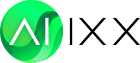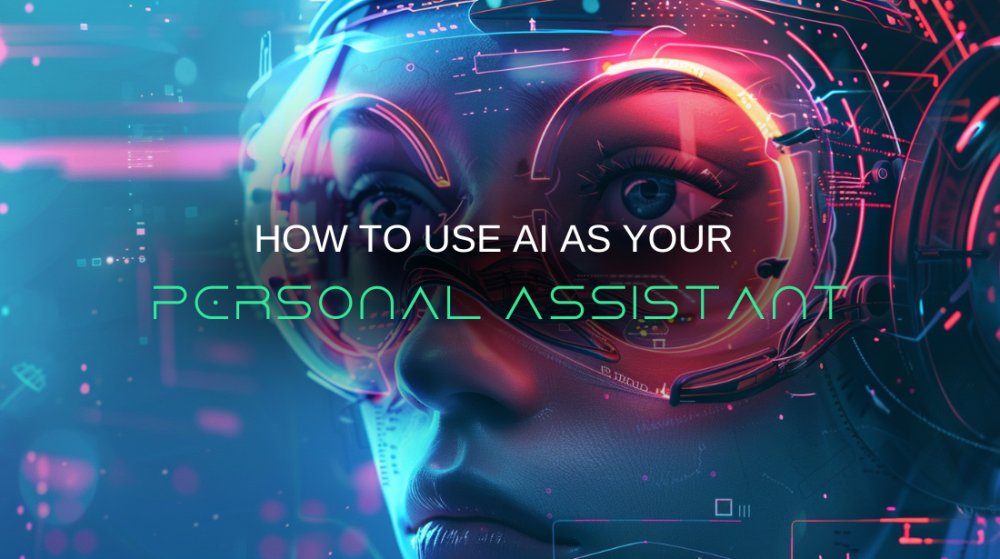How to Use AI as Your Personal Assistant for Free
If you’re still juggling everything yourself, scheduling meetings, replying to emails, planning your week, organizing tasks, you might be your team’s biggest bottleneck. Companies that use AI agents report a 55% increase in efficiency and a 35% reduction in operational costs.
That’s not just a nice-to-have, it’s a competitive edge. The good news? You don’t need to run a company to benefit. With the right tools, an AI assistant can handle more than half of your routine workload starting today, from organizing your calendar to drafting responses, managing shopping lists, or even creating project plans. And you don’t need to be technical or spend money to get started.
1. Notion AI: All-in-One Organizer with Intelligence
A tool already loved for notes, task management, and project tracking, Notion AI, is built into the Notion workspace. What makes Notion AI special is how it enhances everything you already do in Notion. It’s not a separate app, it lives inside your pages and helps you think, write, organize, and plan better.
Why You Should Use Notion AI
- Turn Messy Notes into Clarity: Notion AI can instantly clean up and structure your notes, grouping ideas and highlighting action items.
- Convert Thoughts into Tasks: Whether you’ve written a rough brainstorm or scattered to-dos, the AI can transform them into an organized checklist with deadlines.
- Write with Support: From summarizing long pages to drafting new content, the AI assists you right inside your workspace, no switching tools.
- Make Your Writing Clearer: It can rewrite text to be more concise, change the tone, or correct grammar, all while staying in your voice.
How to Use Notion AI
On any Notion page, press the spacebar to bring up the AI assistant. You can then type a prompt like:
"Summarize this entire page into 5 key takeaways. Then, based on the content, create a clear, prioritized task list with deadlines where appropriate. Format it so I can use it directly in my weekly planning.”
In just a few seconds, Notion AI will analyze your page and return a clean, organized output. You’ll see a concise summary followed by actionable tasks, each broken down and easy to follow.
You can also ask follow-up prompts like grouping similar tasks together, Adding estimated times to each task. You can also ask for suggestions on what you should prioritize this week.
This is especially useful when:
- You're reviewing messy meeting notes and need action points.
- You’ve journaled or brainstormed and want clarity on what to do next.
- You’re managing a project and want to convert your thoughts into structure without rewriting everything manually.
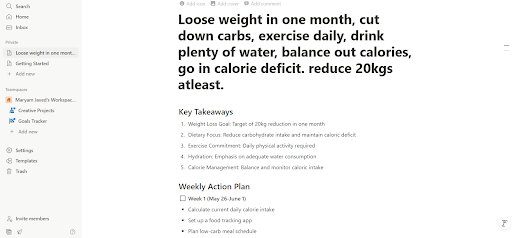
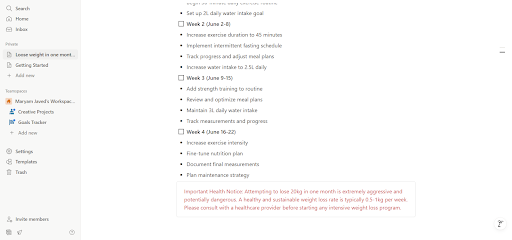
2. ChatGPT: Best for Smart, Everyday Thinking
An AI-powered assistant built by OpenAI, ChatGPT, is one that you can use directly in your browser or through a mobile app. It acts like a highly capable digital brain—you can chat with it to plan your day, organize tasks, generate content, or ask questions on just about anything. The free version is more than enough to cover personal planning, writing help, research summaries, and more.
Why Is it Worth Using
- Plan Your Week with Ease: You can ask ChatGPT to create detailed weekly schedules from simple instructions like, "Plan my week with 3 workouts and 5 hours of reading,” and it will return a full plan broken down by day.
- Manage Shopping & Errands: Just provide your dietary preferences or weekly meal plan, and it will generate a categorized grocery list for you—ready to use.
- Get Quick Summaries and Answers: Whether you need an article summarized, a concept explained, or a rough idea turned into a checklist, ChatGPT gets it done in seconds.
- Have Better Conversations with Your Plans: It speaks in a friendly, natural tone, making it feel more like a helpful thinking partner than a tool.
How to Use ChatGPT
Just open the chat window and type out your request in plain language. The more context you provide, the better the result.
Try a prompt like:
"Create a 3-day vegetarian meal plan that includes breakfast, lunch, and dinner. I prefer quick recipes for weekdays and can spend more time cooking on weekends. Include tips for prepping ingredients in advance and suggest a shopping list at the end.”
ChatGPT will respond with a fully structured meal plan, organized by day and meal. It may even offer batch-cooking suggestions or ways to reuse ingredients across dishes to reduce waste.
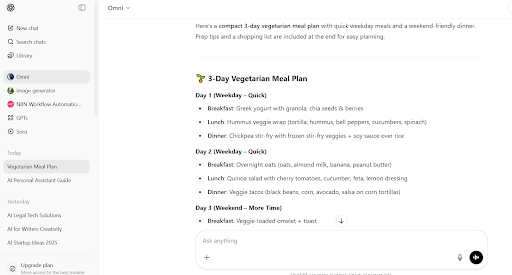
3. Google Gemini: AI That Knows Your Context
Gemini is Google’s latest AI assistant, designed to work directly within tools you already use like Gmail, Google Docs, and Google Drive. Unlike standalone chatbots, Gemini understands the context of your documents and messages, allowing it to help you write, edit, plan, or take action based on what’s in front of you.
What Makes it a Great Assistant
- Smart Email Responses: Gemini reads the content of your inbox and can suggest well-written replies that sound natural and context-aware.
- Seamless Scheduling Support: It understands calendar invites and can propose the best meeting times or even draft follow-up emails.
- Expand Rough Ideas into Content: If you start with a bullet list or some notes, Gemini can turn them into full paragraphs, reports, or presentations.
- Reliable Web Knowledge: Since it taps into Google’s data ecosystem, it’s especially good for up-to-date research, facts, or referencing current events.
How to Use Gemini
Google Gemini is designed to be intuitive and seamless, especially if you're already using apps like Gmail, Google Docs, or Google Sheets. You don’t need to switch tabs or open new tools, it’s built directly into the Google workspace you’re already familiar with.
Open google gemini or open a Google App or another supported app where you’re already working. Select Your Text, highlight a sentence, paragraph, or block of notes you want Gemini to help with. Look for the Gemini Icon.
Once you highlight the text, a small icon (usually represented as stars or a sparkle) will appear. Click it to activate the Gemini assistant. Then type your Instruction. In the input box that appears, you can give a clear, specific prompt.
For example:
"Make this text shorter without losing meaning.”
Gemini will instantly generate a result based on your prompt. You can copy it directly, replace the original text, or ask Gemini to try again if you need a different tone or format.
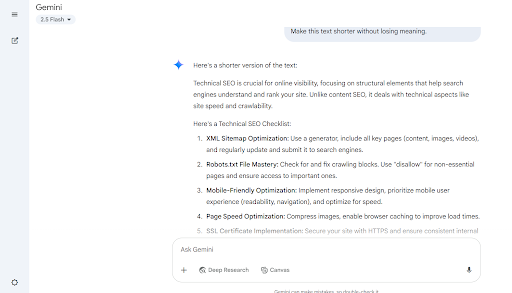
4. Tidio: Best for Small Business Live Chat & Messaging
A live chat and chatbot platform, Tidio, is designed specifically for small businesses. It combines real-time messaging with simple AI automation, allowing you to engage with website visitors, answer FAQs, and even trigger custom offers, all from one central dashboard. It also supports messaging across multiple channels like your website, Facebook Messenger, and Instagram.
What It’s Best At
- Fast and Simple Setup: You can get a live chat feature and bot running on your site in under an hour.
- Multi-Channel Support: Manage website chat, Instagram, and Facebook messages in one clean interface.
- Visual Flow Builder: Build chatbot logic using drag-and-drop tools—no coding or AI knowledge needed.
- Tailored for Small Businesses: Perfect for answering FAQs, collecting leads, and offering support during and after business hours.
How to Use Tidio
Go to Tidio’s website and sign up for a free account. You’ll get a code snippet to embed in your site (or you can use a plugin if you're on WordPress, Shopify, etc.). Choose your chat widget style, colors, welcome message, and branding to match your website.
Open the visual chatbot builder and create a flow. For example, start with:
"Welcome! Can I help you find something or answer a question?”
Then add logic like:
- If they say "pricing,” show your pricing options.
- If they stay more than 30 seconds on a product page, trigger a 10% discount popup.
Link your Facebook and Instagram accounts so you can respond to messages from all platforms in one place. Publish the chatbot and monitor interactions from your dashboard. You can also jump in manually for live chat when needed.
Make AI Work Proactively for You
Most AI tools wait for instructions. Here’s how to set them up to actually remind or assist you without being asked.
Save your favorite prompts as shortcuts.
- Use Notion templates for weekly reviews.
- Store prompt bookmarks in your browser or mobile notes.
- Automate reminders to paste them on Sunday evenings.
Combine AI with Other Free Tools
- Use Google Calendar to log AI-generated schedules.
- Paste your AI-made grocery lists into Google Keep or Apple Notes.
- Plug ChatGPT into apps like Zapier to auto-run prompts weekly (free plan available).
Quick Tips for Optimal Output
- Be Specific: Instead of "Plan my life,” try "Give me a 3-day plan to finish this book and cook dinner daily.”
- Iterate: Don’t settle for the first result. Reply with "make it simpler” or "add more detail.”
- Reuse Effective Prompts: Copy what worked, tweak it, and save it.
- Set Routine Prompts: Like journaling, reviews, or meal plans every week.
Final Word
AI assistants are no longer just experimental; they’re reliable, accessible, and capable of handling everyday tasks that slow you down. Whether you're looking to streamline your workflow, stay more organized, or just reduce the number of tabs in your brain, there’s an AI assistant that can help without adding to your expenses. Try a few. Mix and match based on your style. The key is to start small, stay consistent, and let the tools handle more over time. Once you experience what it's like to have your digital self working for you in the background, you won’t want to go back.